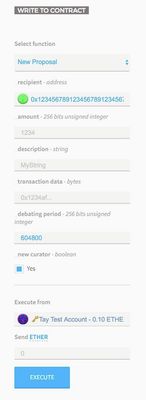Author: Taylor Monahan
...
Create a Proposal to Split the DAO
Find the ID of your Proposal to Split
Vote “YES” on your new proposal
Wait 1 week
Call the Split DAO Function
You are now officially split & have your ETH + reward tokens & are no longer part of the original DAO. Wait the 27 Day Creation Period
Add your address to the whitelist (if you don’t want to send it to the new curator address)
- Create a new Proposal to send all your ETH to an address
- Vote Yes on the new proposal
- Wait the 14 day debating period
- Execute the proposal. Your ETH have now been sent to the address specified.
...
1. Create a Proposal to Split the DAO
Instructions
Go to ‘Contracts’ and then click on the ‘The DAO’ contract.
On the right side, click the “Pick a Function” dropdown.
Select “New Proposal”
Recipient: enter the address new curator for your DAO (your address)*
Amount: Leave Blank
Description: Leave Blank, or enter a human readable descriptor like “0x762f split proposal” so you know it is yours later. **
Transaction Data: Leave blank
Debating Period: ‘604800’ this is 1 week in seconds, the minimum amount of time.
New Curator: Check this box!
Choose your token account to execute from
There is no need to send any ETH
Ensure you have some ETH in your token account for gas.
Click “Execute”
A pop up will appear confirming gas, etc. Enter your password and press "SEND TRANSACTION".
* If you are just splitting the DAO with just yourself, you would enter your address and therefore become the new Curator. Make sure you have access to this account! If you are creating a new DAO with other people, this should probably be a multi-sig wallet held by multiple trusted people.
** Anyone who enters the Proposal ID will be able to read this descriptor, so don’t include personal information.
...
3. Vote “YES” on your new proposal
Go to ‘Contracts’ and then click on the ‘The DAO’ contract.
On the right side, click the “Pick a Function” dropdown.
Select “Vote”
Proposal ID: the ID of the proposal to split the DAO.
Supports Proposal: Check the ‘Yes’ button.
Choose your token account to execute from
There is no need to send any ETH
Ensure you have some ETH in your token account for gas.
Click “Execute”
A pop up will appear confirming gas, etc. Enter your password and press "SEND TRANSACTION".
If you want to make sure you voted…
...
5. Call the Split DAO Function
Go to ‘Contracts’ and then click on the ‘The DAO’ contract.
On the right side, click the “Pick a Function” dropdown.
Select “Split DAO”
Proposal ID: enter the proposal ID of your proposal
New Curator: Enter the address of the new curator (your address).
Choose your token account to execute from
There is no need to send any ETH
Ensure you have some ETH in your token account for gas.
Click “Execute”
A pop up will appear confirming gas, etc. Enter your password and press "SEND TRANSACTION".
The DAO is now officially split….as long as the voting deadline is over, the new curator is different from the old one, the transaction sender has voted in favor of the proposal, and that the sender on of the transaction has not voted on another proposal with a deadline after the proposal to split the DAO.
...
If this is a one-man split, you would simply wait the 27 days. However, if other people want to join your new DAO as well, they could provided that they also voted YES on the proposal in Step 3. Those people would now also Call the Split DAO Function to join your new DAO.